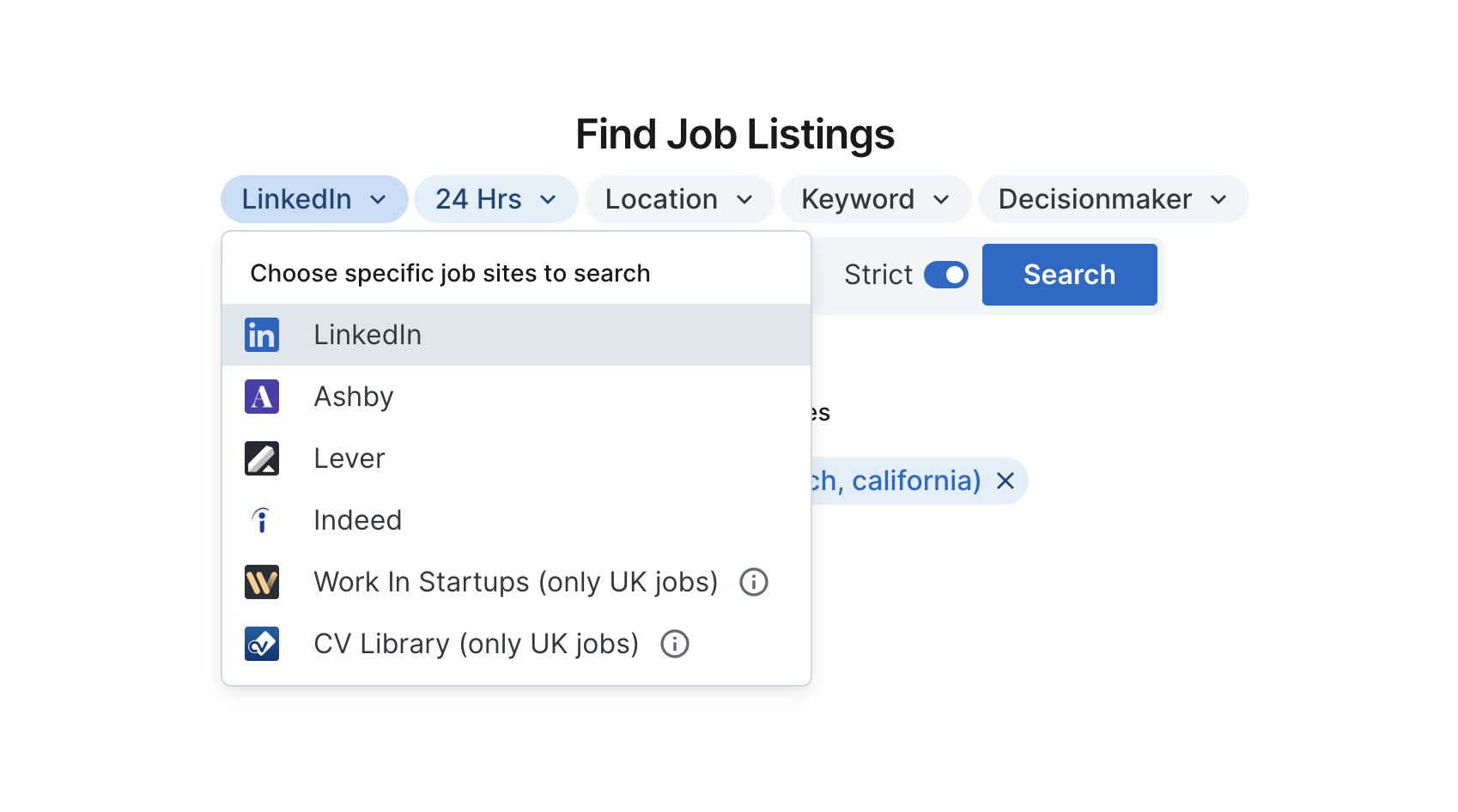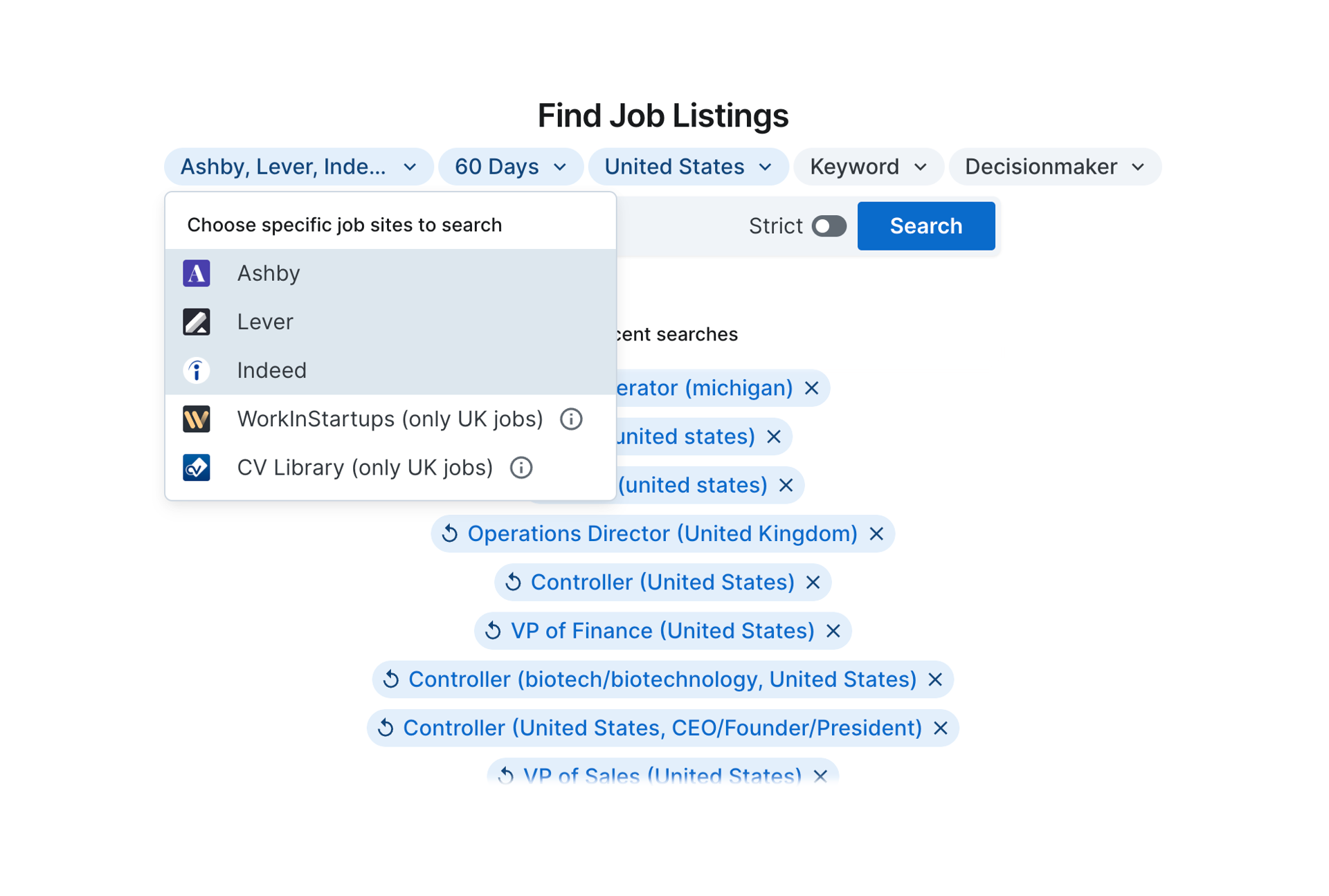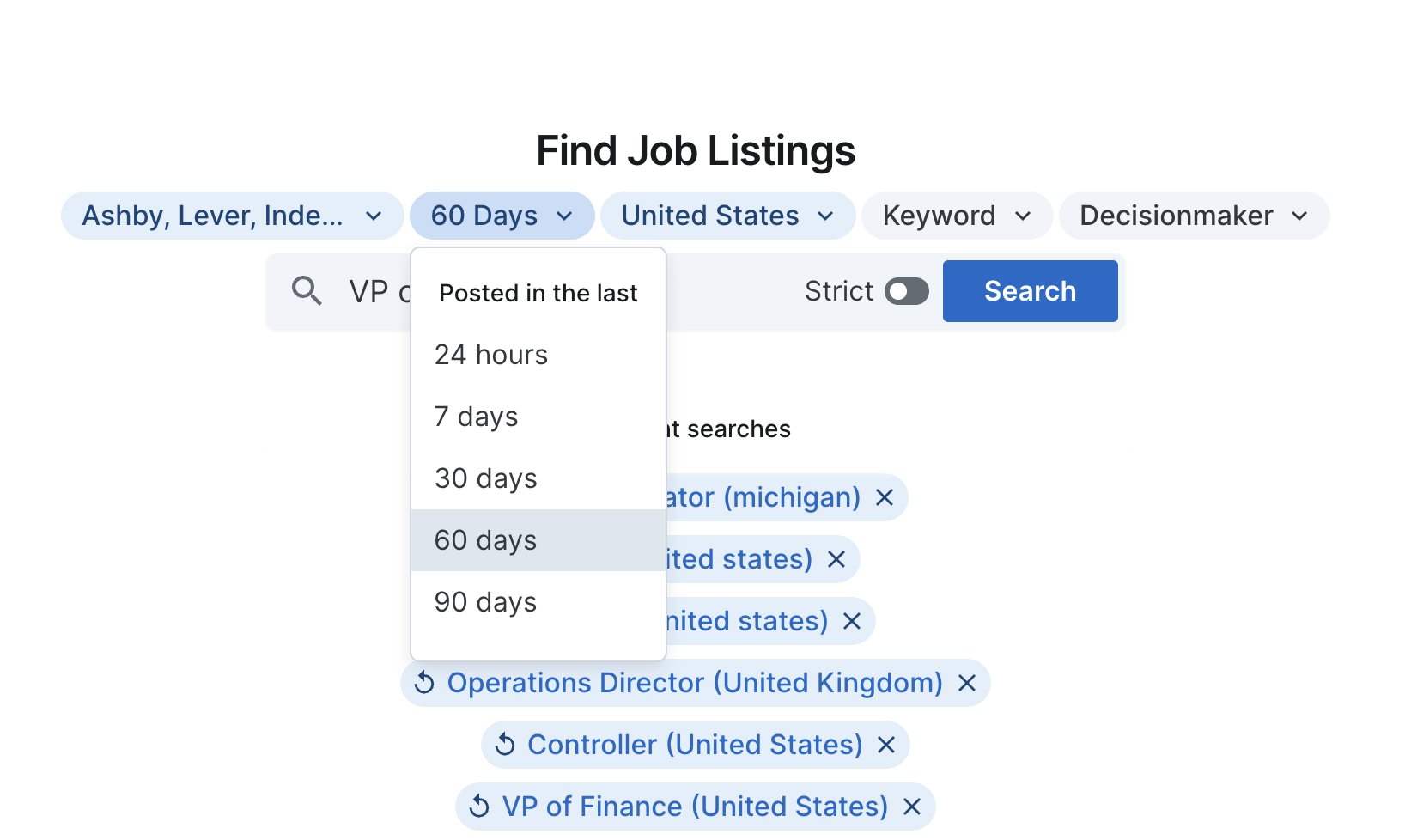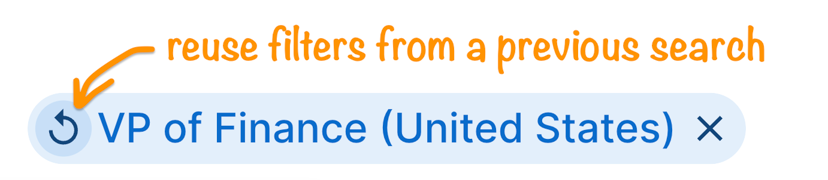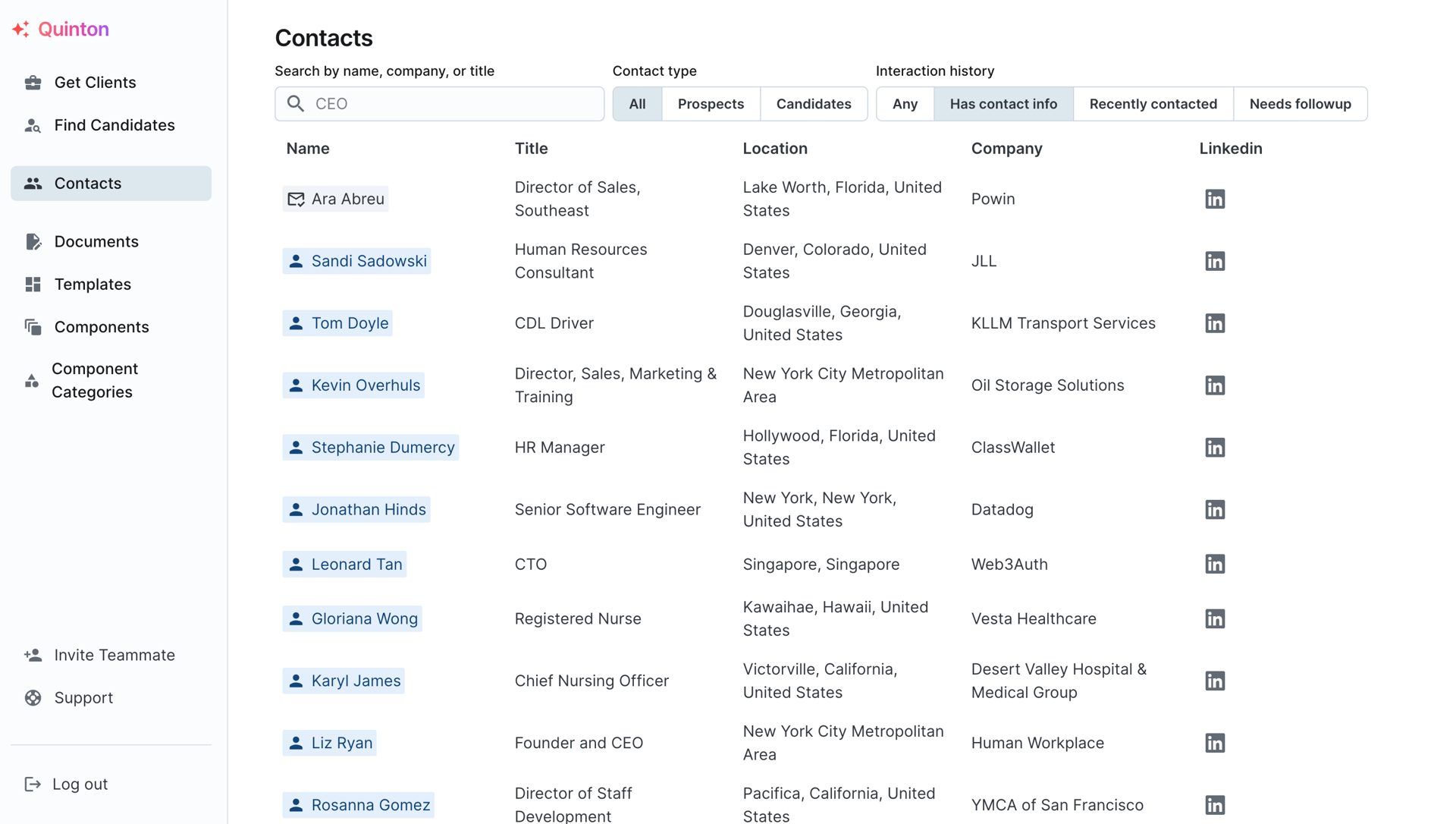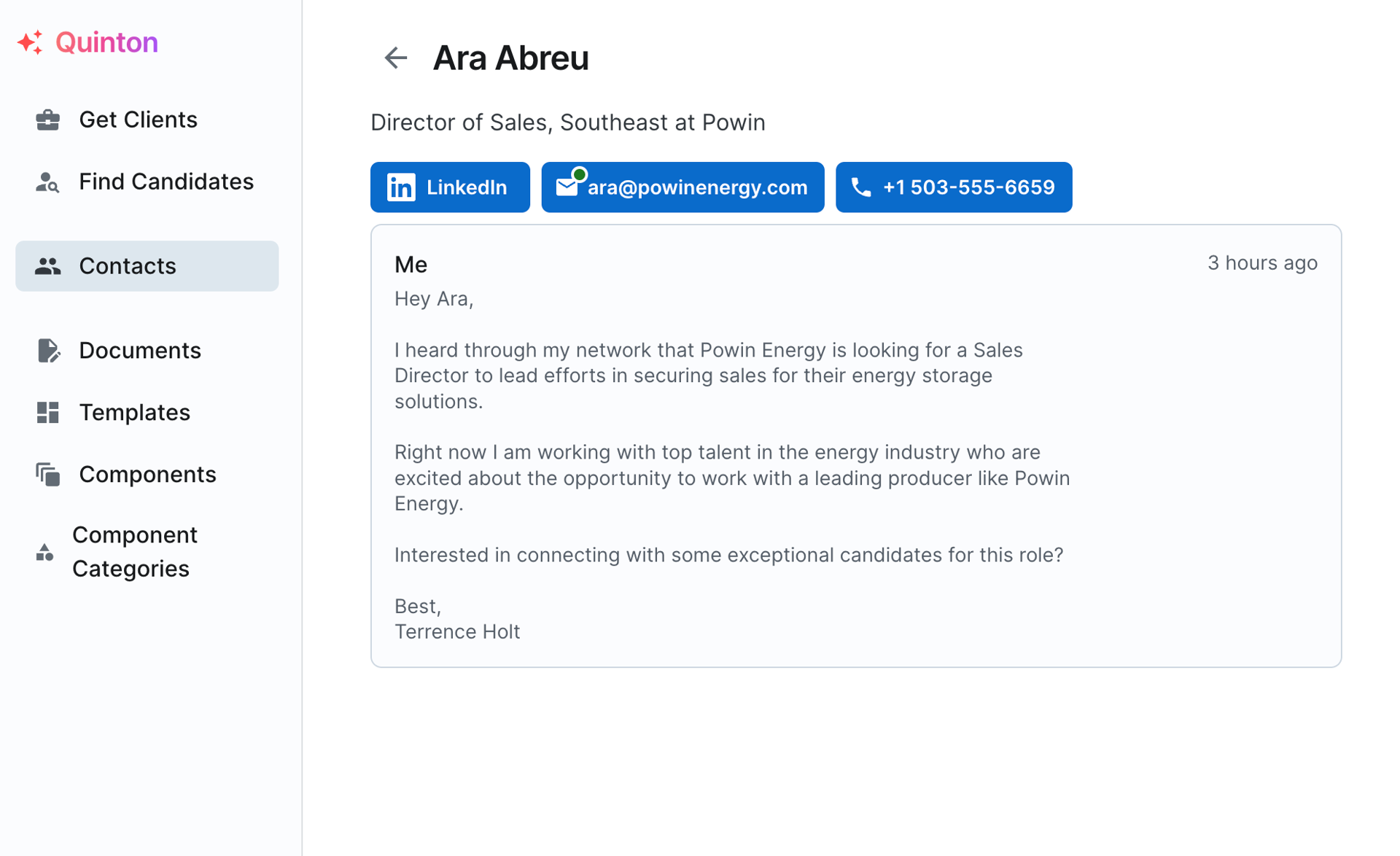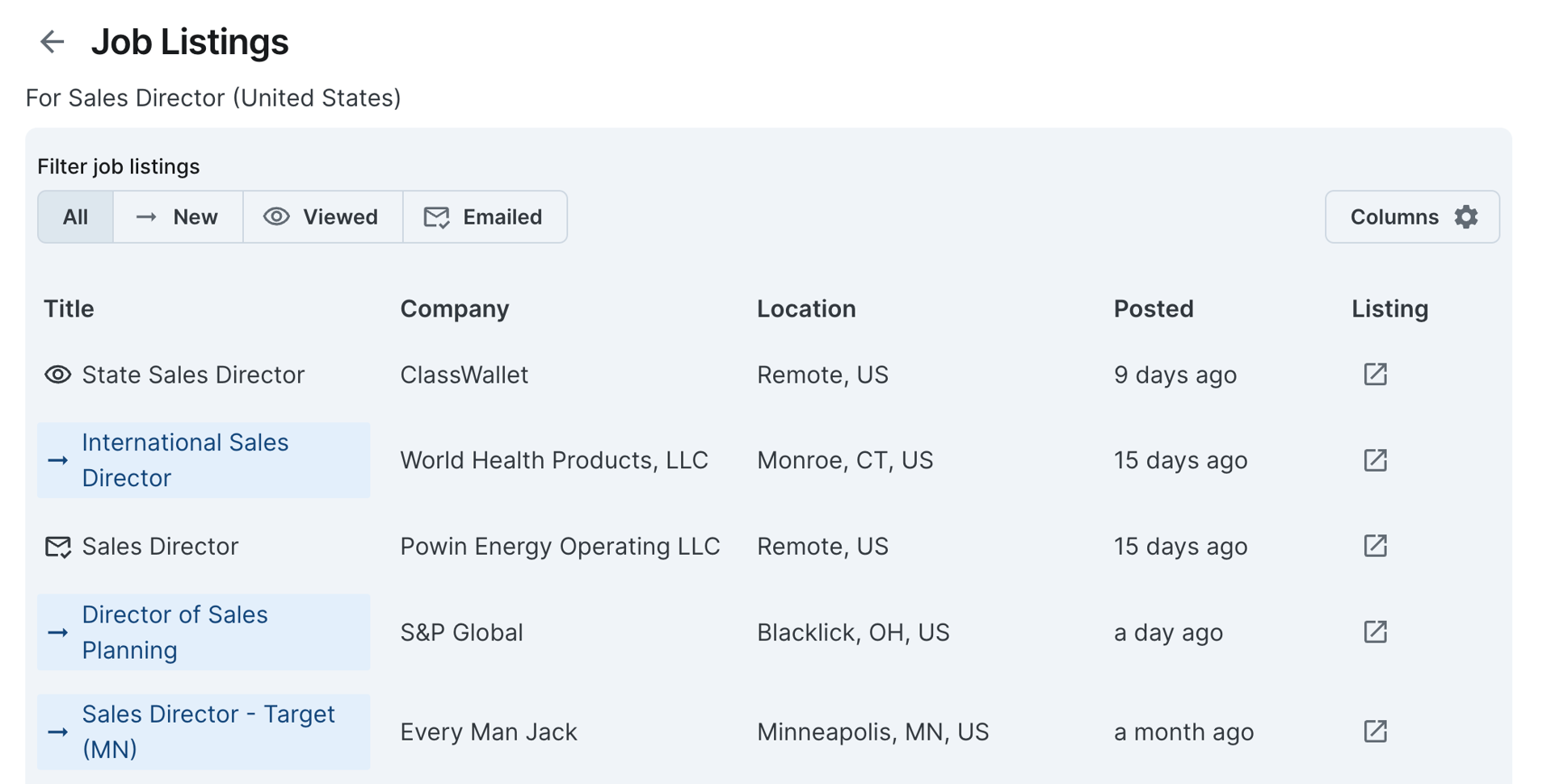Quinton's New Features
Make your life easier by leveraging new features (and watching our quick tutorials)
October 12th, 2024
Email Sequencing
We are incredibly excited to announce that email sequences are now live for Gmail users! We plan to launch this for Outlook users over the next 2 weeks as well.
You can see how to enable sequencing here
Making Lists
You are now able to make lists of jobs or target contacts to help you keep better track of outreach efforts and make it easier to export data.
You can watch a quick loom video on how Making Job Lists and Making Target Contact Lists are done!
July 18th, 2024
LinkedIn job postings
Now job postings from LinkedIn are available in the Get Clients tab! Just select LinkedIn from the job sites filter chip and run a search to see jobs from LinkedIn.
July 16th, 2024
Specific job site filters
On the Get Clients tab you can now choose which job sites to find job postings from. If, for example, you don’t want to see results from Indeed, you can use this filter to limit your results to specific job sites.
Using this settings is totally optional - if you don’t select any specific job sites, relevant postings from any or all of the job sites we support will be included in your search results.
Workinstartups.com and cv-library.co.uk mostly only have jobs located in the UK, though they may also have some remote job postings too. If you’re looking for job postings in the UK, you can use these two sites with no location filter and you will mostly see UK jobs with the odd remote job thrown in. Because of the way these two sites display jobs, we recommend using the “strict” mode when searching for jobs on these two sites to get the most relevant results.
If you don’t find enough results in strict mode you should either increase the “Posted at” filter to a longer time period, like 60 days ago or 90 days ago, or disable strict mode and run your search again.
‘60 day’ and ‘90 day’ options for biz-dev searches
You can now search for jobs posted in the last 60 days or in the last 90 days. These are new options in the “Posted at” filter in the Get Clients tab.
Edit a search (reuse filters from a previous search)
Let’s say you just ran a search on the Get Clients tab but the results aren’t quite what you’re looking for so you need to make some changes and run it again. You can now reuse all of the filters from a previous search by clicking the “Reuse filters” icon on one of your recent searches from the search page. Then you can make changes to the filters and run a new search. This makes it easy to re-run a similar search with some slight tweaks, like a different location or with/without strict mode.
July 9th, 2024
Find the right points of contact for job listings
To target specific decision-makers using the biz-dev flow in Quinton, utilize the decision-maker filter in the Get Clients tab. By entering a job title like "engineering manager," you can quickly find relevant contacts within your target companies. The filter allows you to see if there are contacts in the database matching a specific job title. This new filter helps streamline the process of identifying potential clients for outreach.
The "Contacts" page
On the newly-released Contacts page, you can see everyone you’ve reached out to, as well as people you need to follow up with and people whose info you have but have not necessarily reached out to. You can also filter contacts by whether they are a biz-dev prospect from the Get Clients tab or a candidate found via the Find Candidates tab.
You can also click into contacts to see the emails you’ve sent them (only visible if you originally contacted them by clicking their email address within Quinton) and to follow up, if needed.
See which job listings you've already viewed and/or reached out to
Now you can see which job listings you’ve already viewed. You can also filter to see only the new listings that you haven’t seen or reached out to so that you don’t have to sort through the same listings over and over. To use this filter, select “New” when viewing job listings for a search in the Get Clients tab.
Listings that you’ve already opened have an eye icon next to them, while listings where you’ve already reached out to a contact associated with that listing have an envelope icon with a check mark.
You can also see which contacts you've already emailed - they display the same email icon as job listings you've reached out to.
June 12th, 2024
More contact details
Now, when searching for contacts for roles like a supply chain manager at Northrop Grumman, Quinton finds more contact details and shows full locations for each contact. You can quickly add contacts with specific job titles to the existing results. You can now see verified emails, phone numbers, and LinkedIn profiles all in one place, making it easier to connect with the right people.
That's it!
Note: We may retroactively add more to this page over time but for now we'll mostly be adding tutorials for new features at the top as they come out.